Introduction
Picture this—it's video game night and you're in the middle of tense match. You're ready to make your move, but your controls keep eking to the left, even when you aren't touching anything. You intended to sit put, but your in game avatar veered into your enemy's sight and BOOM. Game over. Your friends will never believe your cries that your controller did you wrong, but trust us—it's not just you.
Whether you're experiencing a sticky joystick, or one that's drifting in a specific direction the fixes will be largely the same. Chances are it's easier than you think.
If your Xbox One Wireless Controller has sticky or broken buttons, see the Xbox One Wireless Controller Has Sticky or Broken Buttons problem page instead.
The Basics
Before undertaking any of the more time-consuming solutions below, here are a few fundamentals to start with.
- Restart your console. Turning off your Xbox, or computer (if you're using the controller with your PC) would accomplish the same thing. This resets any running processes and could clear a minor software fluke.
- Clean the controller. Start with a damp cloth to remove external grime on the controller. Use 90% isopropyl alcohol and a cotton swab to clean around the dome of the thumb stick. This should remove surface crumbs preventing full joystick motion.
- Confirm your specific problem. Connect your controller to a computer and use a tester to verify the inputs your controller is receiving. It gives a visual representation of exactly what your controller thinks is going on. If your joystick is drifting, you'll know. This is also handy as a post repair step to verify your fix!
Causes
As Microsoft discovers bugs or inefficiencies in your Xbox's operation, they roll out fixes via updates. Updates can address numerous issues, including controller performance.
- Update your controller's firmware. This is the most likely software fix to address a controller specific issue.
- Open the Settings app on your Xbox.
- Go to Devices & connections > Controllers & headsets.
- Within the next menu select the ... button beneath the controller and select more options.
- Updates are the first option in the list on the next screen. If there is an update available, you will be prompted to do so.
- Accept the update and retest once it has completed.

- If your issue continues, update the system software for your Xbox One. This controls the overall function of the console, not just your controller. In some instances, a newer update might fix an issue with how the console perceives inputs.
- Open Settings and select System (or Profile & system).
- Select the Update button to check for updates
- If an update is available choose Update System Software, and choose Update Using Internet.
- Finally, update any games where drifting is noticeable. Many games also have settings that control input sensitivity or other controller configurations.
- Navigate to the game you want to update.
- Once it is selected, press the Menu button on your controller (the one with three parallel lines).
- Select Manage game and add-ons in the pop-up menu.
- An update option will be available on the following screen
Not every gamer uses their controllers in the same way, or has the same preferences when it comes to the way they game. Microsoft, and other developers work in configuration settings to account for this.
- If your thumbstick isn't behaving the way you like, some settings are configurable within settings. This is quite limited, and is mostly related to button mapping or default behavior (inverting direction for example).
- Within Settings go to Devices & connections > Controllers & headsets.
- Press the Configure option.
- If you are not presently using the Default profile, select it and retest.
- If you are using the default profile, create a new profile to view options available for your controller. Elite controllers will have the ability to adjust stick sensitivity, which can have a significant effect on performance.
- If a particular game is troublesome, check the controller settings in game. You can often adjust your joystick sensitivity, or even deadzone (the area of a joystick which is set to not recognize input) to combat drift.
Any gamer knows, your controller is going to get downright disgusting. No matter what you do. Even though the internals are shielded from most debris, there’s no keeping it out altogether. Giving the joystick mechanism a good clean can get you back on track.
- Start with cleaning the externals if you have not already. Debris could be trapped and not allowing the stick to return to a neutral position. A damp cloth and some elbow grease, might be all you need.
- Use the Thumbstick Cover Replacement Guide to access the internal mechanism. Clean any gunk from the housing previously inaccessible. A cotton swab with isopropyl alcohol, or toothpick may help to reach into crevices.
- If that hasn't made any difference, pop off the joystick cover and spray some electronics cleaner into the internals of the joystick. Ideally you’ll want one that doesn’t leave a residue (like BW-100).
- Move the thumb stick in all directions to spread the contact cleaner around. This will move the internal parts of the joystick and clean off any corrosion or debris in the process.
- If you don’t want to open up your controller, you can give the no disassembly method a go, but this sort of cleaning is best done directly.
- Alternatively, you can go full bore and clean the inside of the stick manually. There is some chance of damage in this process, since you'll need to bend parts to get at the needed components. So undertake at your own risk.

- 20 - 30 minutesModerate

- 15 minutesEasy
Ultimately, even cleaning may be a temporary fix. To understand why, you'll need to know a bit about their operation. Analog joysticks have an inherently limited lifespan. As you tilt the stick, small conductive wipers move over an electrically resistive pad. The position of these wipers creates a difference in voltage output (due to variances in electrical resistance) which your Xbox translates into directional information.
Over time, this resistive material wears away. This changes the way the sticks behave. Voltages will no longer read as expected and your character might end up slowly walking to their doom rather than sitting put. Erosion could become so severe, parts of the resistive track might wear through altogether. Think about how many times you move a joystick in just an hour of use!


- The only way that joystick wear can be solved is replacing your sticks altogether.
- This repair does requires some soldering (and desoldering) know how. But if you're up for a challenge, it's achievable even as a solder novice.
- For a less solder intensive repair, replacing the board the sticks are mounted to is also an option. Since new boards are generally not available, this may not be the most effect fix. These thumbsticks will already have been subject to an unknown amount of wear.
- Consider using Hall-effect sensor joystick replacements. They utilize magnets to generate the same sort of voltage differences created in the stock joysticks. Their frictionless function means they'll last much longer than stock joysticks, they're more accurate, and it's just plain cool science!
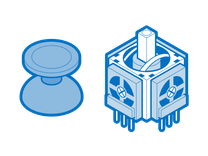
Find compatible replacement parts for your Xbox Controller. All parts and fix kits are backed by the iFixit Quality Guarantee.
If you're still getting issues even after joystick cleaning and replacement, this can extend to the board level. It is usually related to liquid spill, but can arise in some cases even without.
- Inspect your controller's internals, focusing on any circuit boards. Check for bend, burnt components, or any of that nefarious green fuzz that comes with liquid damage. Clean up any corrosion with isopropyl alcohol and a cotton swab (or an old toothbrush for more stubborn grime).
- You may be able to find replacement boards to transplant into your housing. There is some minor soldering needed to undertake this, but nothing a basic soldering iron and a positive attitude can't handle.
- The Xbox One controller contains a microprocessor which handles input data. You can conduct repairs to address damage to this chip, or the circuits feeding it if you are skilled in soldering small surface mount components.
- Circuit board repair advanced than the average fixer can undertake, so proceed with caution, or seek professional assistance. It might be better cases of board damage to replace the controller altogether since the cost of repair may exceed the cost of a new one.

Questions other people have asked about this
- Xbox controller thumb stick is activating my right trigger randomly
- Why does my right analogue stick keep moving to the right
- My controller constantly wants to keep moving up
- My right joystick is slightly moving up
- Why aren't my controller's joysticks working?
- How do I fix a left thumbstick that has gone completely loose?
- Is there a fix for directional "wandering" on Xbox one controllers?
- My controller keeps constantly moving to the right in game.





