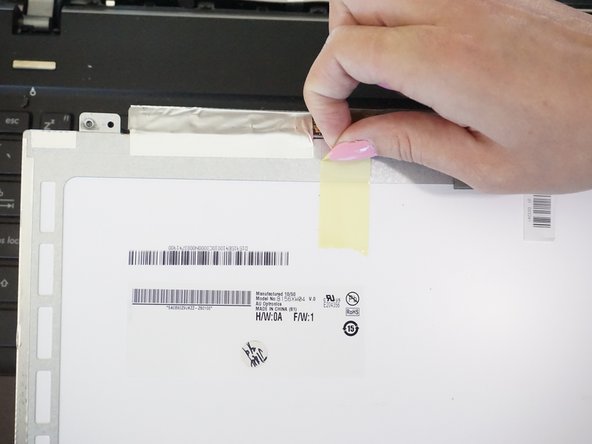Introduction
Use this guide to replace your display screen. Be careful when removing screen because many of the parts are fagile. Many tools were used including the J1 screwdriver, pry opening tools, and the spudger.
What you need
-
-
Scrape off the black circle rubber cushions with your index finger at the bottom frame of the screen.
-
Unscrew the two 3mm Phillips screws that were hidden under the cushions using J1 screwdriver.
-
-
-
Insert the plastic opening tool into the crack where the plastic of the screen's frame meets the shell at the top.
-
Gently twist and slide the tool to open it. The plastic will snap as the frame is released.
-
Continue to pry with the tool or use your fingers until the top portion of the frame is released.
-
Pull the screen frame towards you so that the seam between the frame and the screen is opened.
-
-
To reassemble your device, follow these instructions in reverse order.