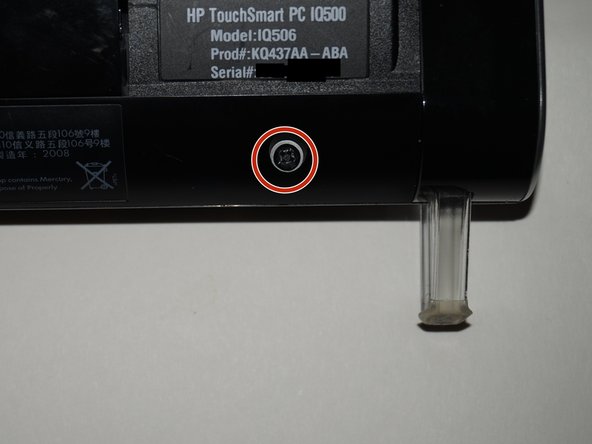Introduction
Do you need to change the CMOS battery in your HP IQ506, but do not feel comfortable using the quick and dirty method? If so, this version of the guide will be better for you. However, this method has one major downside: disassembly and time involved. Simply put it is inefficient compared to the quick method.
Due to the complexity of this method, you will likely have to spend a fair bit of time disassembling the system for battery access. Depending on how familiar you are with these systems, you may be able to knock the time commitment down significantly.
What you need
-
-
To remove the back cover from the system, the keyboard receiver must be removed. To do this, pull the receiver by the notch to release it. Once you do this, it should come out of the internal USB port to free the back cover.
-
-
-
Remove the screw on the RAM door. Once you remove the screw, unclip the door.
-
-
-
-
Remove the stand from the system. Use a Phillips #1 screwdriver to loosen the 4 screws.
-
-
-
Remove the 3 screws in the I/O bay of the system.
-
Remove the 2 screws from under the RAM panel. Note: My system is missing a screw, but it is marked accordingly. Yoy may or may not need to keep this in mind.
-
Remove the 2 screws from under the ODD cover. Tip: If you are having trouble with this cover, use a spudger or plastic pry tool to remove it.
-
NOTE: ONE SCREW NOT SHOWN DUE TO PHOTO LIMIT. Remove the 2 screws above the model number palte.
-
-
-
Remove the 2 screws by the feet on the system chassis.
-
-
-
Remove the back from the system. The quickest way to do this is to start from the bottom and then unsnap the sides.
-
-
-
Remove the 7 screws to reveal the motherboard and other major components. Use a Phillips #1 screwdriver to do this.
-
-
-
Remove the 6 remaining screws from the motherboard shield. Use the same Phillips #1 screwdriver as you used the first time.
-
-
-
Push the tab on the battery in and then remove it. Put the new battery in the reverse way of removal. Once this is done, write when the battery was replaced (Example: 5/16) on the battery.
-
To reassemble your device, follow these instructions in reverse order.
To reassemble your device, follow these instructions in reverse order.