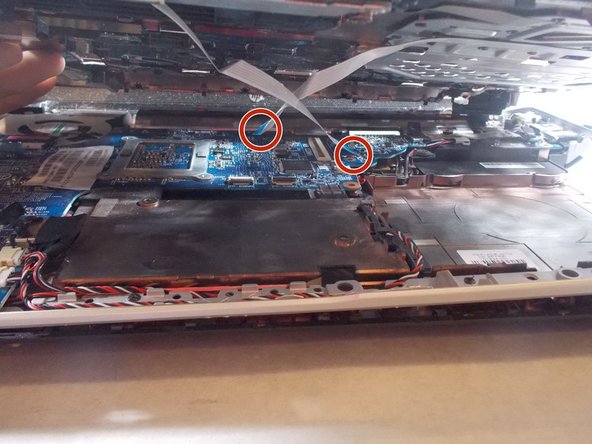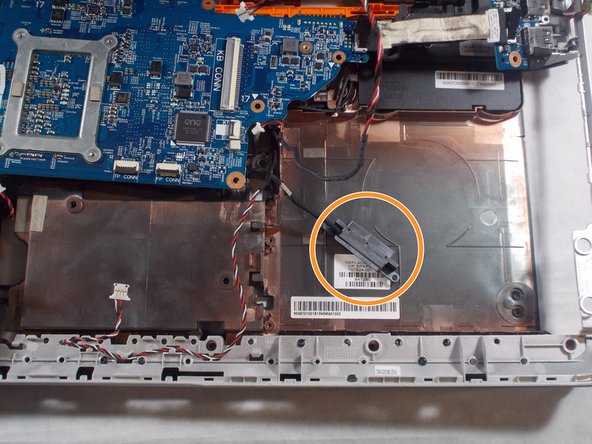Introduction
Reader will be able to successfully replace their fan assembly in the device. A basic understanding of simple tools such as a screwdriver is needed. Any form of electricity must be removed from device, including the charging cable and battery. Reader will need to be able to gently disassemble almost entire laptop.
What you need
To reassemble your device, follow these instructions in reverse order.
To reassemble your device, follow these instructions in reverse order.
Cancel: I did not complete this guide.
One other person completed this guide.
2 Comments
My laptop is a slightly different model and everything provided by the author is likely accurate for their model. I only mention this to caution that your repair may be slightly different depending on your specific model. Mine was different in a few areas though held mostly true with my dv6t-7000. Cheers!
Salom menga shu modeldagi kompyuterni ustgi qopqogʻini topib pochta qila olasizmi iloji boʻlsa iltimos nomerim +998991768069 shu nomerga telfon qib bogʻlanishiz mumkin men bilan