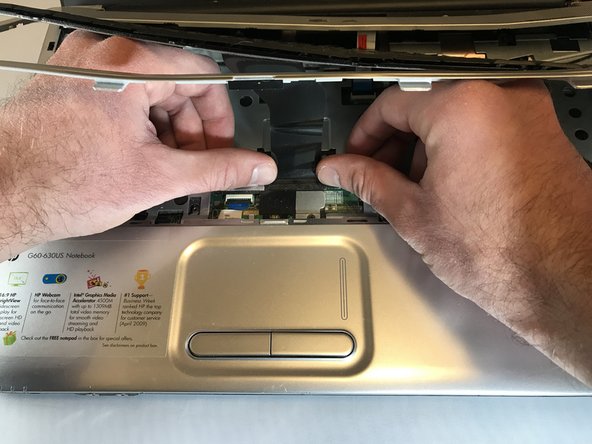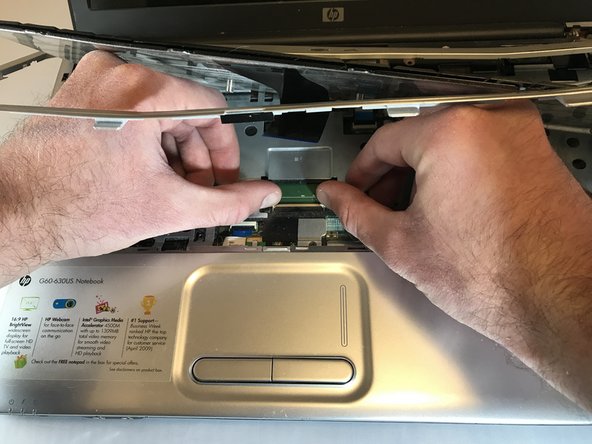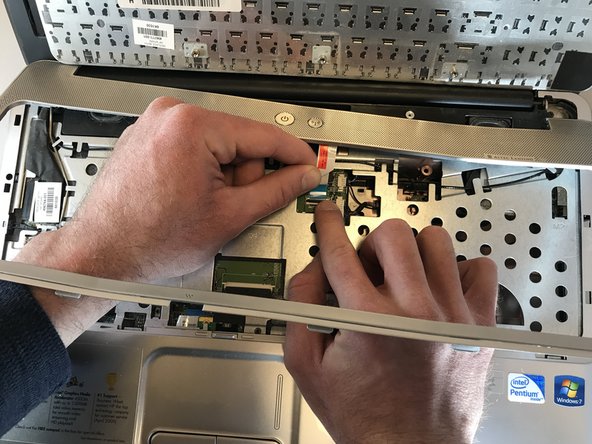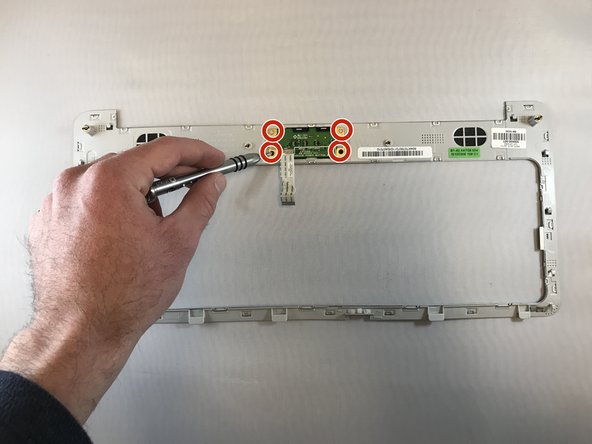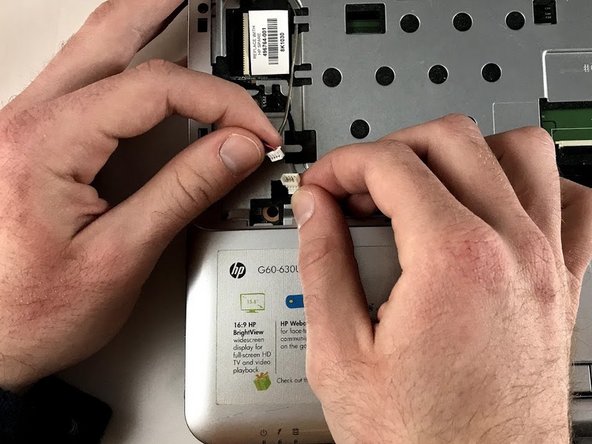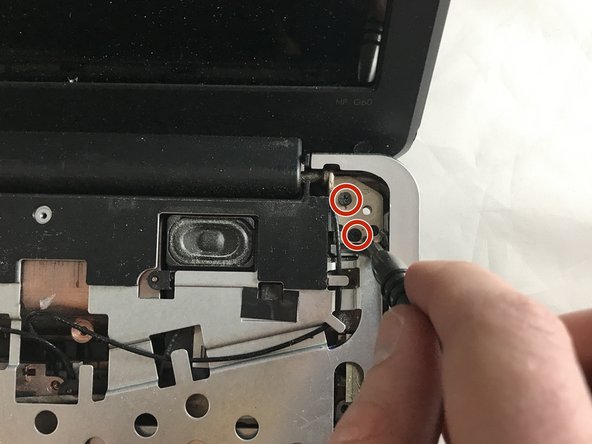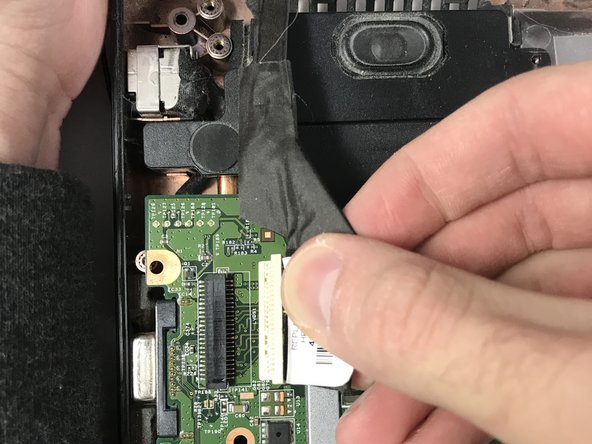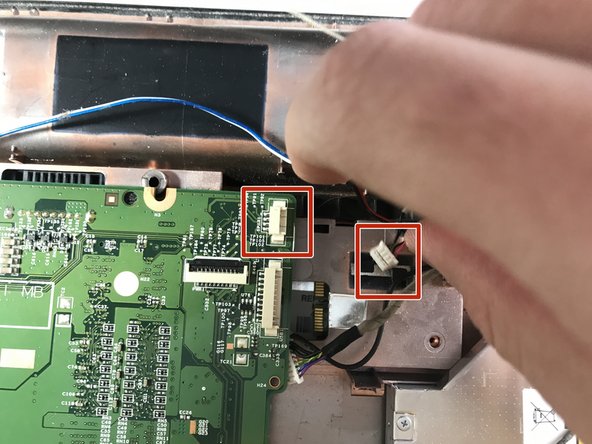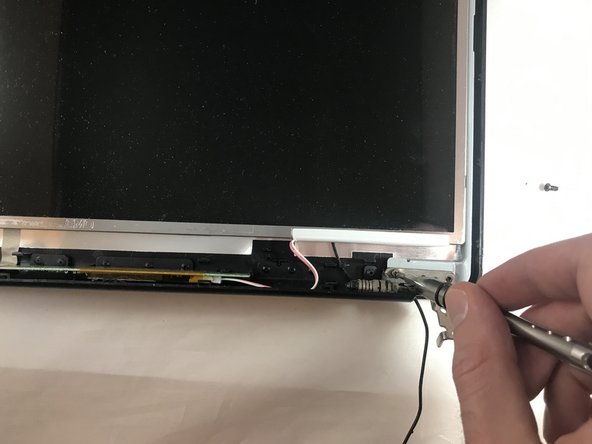HP Pavilion G60-630US Screen Replacement
Introduction
Go to step 1The screen may not be turning on at all, or it can have some black "stains" on it (meaning that there is some dead pixels). If the screen has any type of malfunction or physical damage (for example, the screen is cracked), it may need to be replaced. The following steps show how to replace the entire screen in order to solve these problems.
What you need
-
-
Turn your laptop over so the bottom is facing up.
-
Locate the battery latch and slide the latch switch all the way to the left.
-
-
-
Open the laptop normally.
-
Using your fingers (or a spudger if needed), loosen the silver cover surrounding the keyboard.
-
-
-
Carefully place your hands underneath the now loosened keyboard and locate the ribbon keeping the keyboard connected to the laptop.
-
Locate the tabs keeping the ribbon in place.
-
Gently push the tabs inward to release the ribbon and to detach the keyboard.
-
Carefully remove the keyboard and place it off to the side.
-
-
-
Locate the serial cable, this piece will look like a black ribbon.
-
Gently pull the cable connector to unplug.
-
-
-
Next remove the rubber casing that surrounds the outside of the screen.
-
Once the rubber casing is removed locate the screws that connect the rest of the screen to the backside of the case. The screws are located on the bottom corners of the laptop.
-
Unscrew the two screws from the casing so nothing is holding it down. These screws are 3mm in length.
-
To reassemble your device, follow these instructions in reverse order.
To reassemble your device, follow these instructions in reverse order.
Cancel: I did not complete this guide.
2 other people completed this guide.