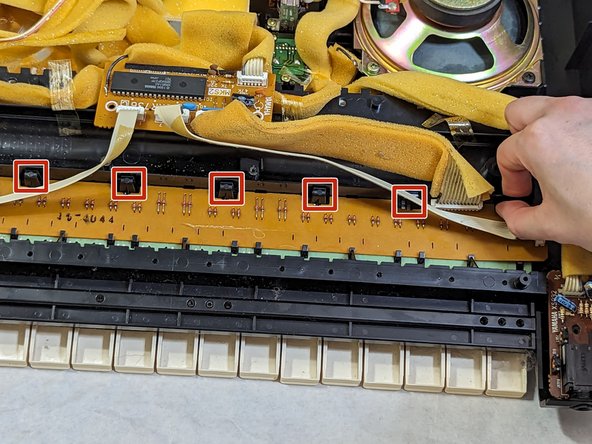Introduction
If you have an older keyboard such as this Yamaha PSR-330, it may need key replacements and/or repairs. The keys can get sticky, covered in dust and even physically broken. With this guide, you'll be able to remove the keys for a replacement or give it a much needed deep clean to start anew.
What you need
-
-
Unplug and flip the keyboard over.
-
Remove the 4 inner 25 mm screws using a Phillips screwdriver.
-
Remove the rest of the 7 mm screws using a Phillips screwdriver.
-
-
To reassemble your device, follow these instructions in reverse order.
To reassemble your device, follow these instructions in reverse order.
Cancel: I did not complete this guide.
2 other people completed this guide.