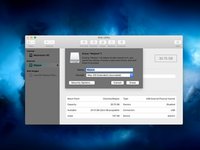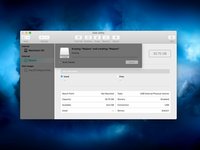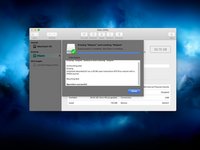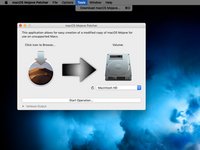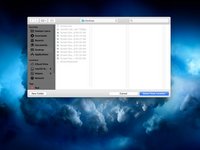How to install macOS Mojave on Unsupported Macs
Introduction
Go to step 1Keep your aging Mac from going obsolete by installing a patched version of macOS Mojave.
Please do note that if you install any Mojave update from Apple on your Mac you will "brick" your machine and you will be required to do erase your HDD/SSHD/SSD and start over. '''
What you need
-
-
Grab a copy of the Mojave Patch Tool at the link below:
-
-
-
Once the Mojave installer has finished downloading, select the Mojave icon in the macOS Mojave Patcher window.
-
Select your Mojave installer and click open
-
Now, select your volume by clicking the dropdown menu under the picture of a hard drive. You want to select the name of your USB drive.
-
Click start operation. This may take a while to complete based on your drive speed.
-
-
-
Once this process has been completed, eject your USB drive and shut down your Mac.
-
Press the power button on your Mac and hold down the option key on the keyboard as soon as you either see the grey startup screen or the bong.
-
Keep holding the option key down until you see a screen that looks similar to the picture I attached.
-
-
-
Click on your HDD/SSHD/SSD in the sidebar menu and click erase at the top of the window.
-
Select Mac OS Extended (Journaled) or APFS and name your HDD/SSHD/SSD to whatever name you would like it to have.
-
Once you have successfully erased your drive, click the words "disk utility" in the menubar. Click close and Disk Utility should close.
-
-
-
Select your type of Mac in the dropdown menu.
-
The patch tool automatically detects your Mac model and shows what you have here. If you are unsure at all which Mac you have, select the model listed here.
-
My suggestion is that you select ALL of the checkboxes that you can. It does not hurt to do so and it can be helpful later on. Most of the checkboxes are necessary for Mojave to run properly anyways.
-
Choose the drive for the patches (the one where you just installed Mojave). Click patch after doing all of the necessary things above.
-
Done!
Done!
Cancel: I did not complete this guide.
178 other people completed this guide.
162 Comments
I have a mid 2009 MacBook Pro. I’ve gone through this process. Everything has worked great, till I reboot. It gets most of the way through then it hangs up. I’ve let it set for hours and nothing. You have any suggestions?
After initial install, the computer cannot complete reboot without the patch “MacOS Post install” (see step 13 above). This will require a hard shut down (hold down the power button if it is stuck) and restart holding down the alt/option key until you can select the installer again. This time, do not reinstall the OS but click on the button on the side (or double click it), or select in the pull down menu.
This will need to be repeated for updates, if new updates also get stuck.
Hope this helps.
I have a Macbook 2008 with 10.7.5 on it and am being told that is the end of the line. Will this work on my Macbook?
If it’s a white MacBook you can hack Mountain Lion and maybe even later with the OS X Hackers tools (which I’ve never used.) If it’s an aluminum 2008 MacBook, it is compatible with the Mojave patcher.
Luke L -
![[deleted]](https://guide-images.cdn.ifixit.com/igi/BW63YunXvJOpnIb6.thumbnail)