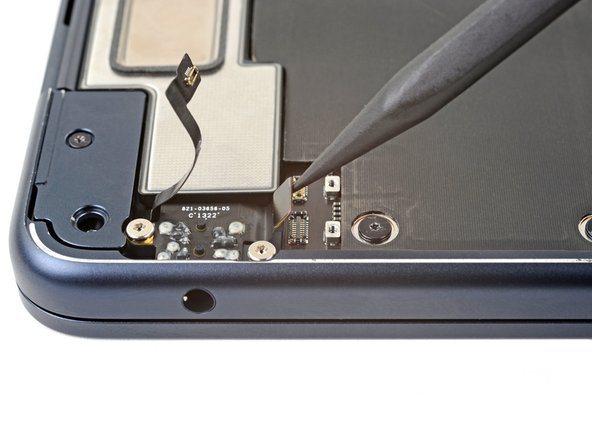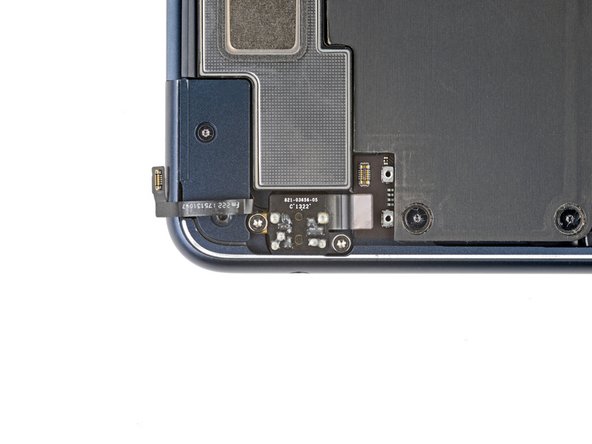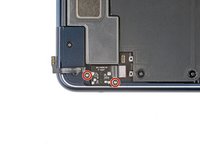MacBook Air 2022 (M2) Headphone Jack Replacement
Introduction
Go to step 1Use this guide to replace the headphone jack in your MacBook Air 2022 (M2).
-
-
Power off your MacBook Air and unplug all cables.
-
Close the display and flip the laptop upside down. Keep the lid closed until you've physically disconnected the battery.
-
-
Tool used on this step:FixMat$36.95
-
Use a P5 Pentalobe driver to remove the four 6.4 mm screws securing the lower case:
-
Two screws with a short threaded portion near the hinges
-
Two screws with a long threaded portion near the front of the MacBook
-
-
-
Apply a suction handle to the center of the lower case's front edge.
-
Pull up on the suction handle with strong, steady force to create a small gap between the lower case and the frame.
-
Insert an opening pick into the gap.
-
-
-
Slide the pick to the bottom right corner to release the first clip.
-
Slide the pick around the corner and up the right edge to release the next clip.
-
-
-
Keep the lower case flat and firmly pull it straight away from the back edge, one corner at a time, to disengage the sliding tabs.
-
-
-
Remove the lower case.
-
Set the lower case in place and align the sliding tabs with the screw heads they slide over. Press down and slide the lower case toward the back edge to engage the tabs—it'll stop sliding as the tabs engage.
-
Once the lower case is flush with the frame, press down firmly along the perimeter to engage the four snapping clips.
-
-
-
Use a T3 Torx driver to remove the two 1.5 mm screws securing the battery connector cover.
-
-
-
Use an opening pick to pry up and disconnect the battery press connector.
-
-
-
Use a T3 Torx screwdriver to remove the two 1.5 mm screws securing the headphone jack connector cover.
-
-
-
Use the pointed end of a spudger to pry up and disconnect lid angle sensor press connector.
-
-
-
Use a T5 Torx screwdriver to remove the two 4.8 mm screws securing the headphone jack.
-
-
-
Tilt the headphone jack towards the left edge of the laptop, dislodging it from its recess.
-
Lift the headphone jack straight up and remove it.
-
Compare your new replacement part to the original part—you may need to transfer remaining components or remove adhesive backings from the new part before you install it.
To reassemble your device, follow these instructions in reverse order.
Take your e-waste to an R2 or e-Stewards certified recycler.
Repair didn’t go as planned? Try some basic troubleshooting or check out our Answers community for help.
Compare your new replacement part to the original part—you may need to transfer remaining components or remove adhesive backings from the new part before you install it.
To reassemble your device, follow these instructions in reverse order.
Take your e-waste to an R2 or e-Stewards certified recycler.
Repair didn’t go as planned? Try some basic troubleshooting or check out our Answers community for help.
Cancel: I did not complete this guide.
One other person completed this guide.