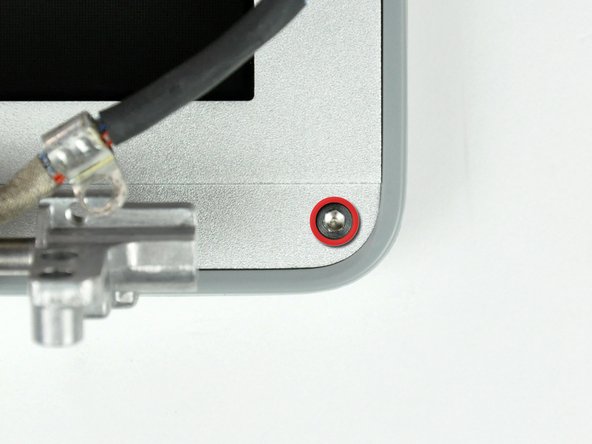PowerBook G4 Aluminum 15" 1.67 GHz Front Display Bezel Replacement
Introduction
Go to step 1Use this guide to replace a cracked or cosmetically damaged front display bezel.
-
-
Use a coin to turn the battery locking screw 90 degrees clockwise.
-
Lift the battery out of the computer.
-
-
-
Remove the following 10 screws:
-
Two 3 mm Phillips in the battery compartment, on either side of the battery contacts.
-
Four 3 mm Phillips around the memory compartment.
-
Four 16 mm Phillips along the hinge.
-
-
-
Rotate the computer 90 degrees clockwise so the ports face you.
-
Remove the three 3 mm Phillips screws along the edge of the lower case.
-
When replacing these screws, you must install them in the correct order. Begin by installing the screw closest to the display hinge, then work your way toward the front of the computer. Also, be careful not to put the screws in the two holes on either side of the video out port.
-
-
-
Remove the two 3 mm Phillips screws securing the left ambient light sensor. One is silver and one is black, or both black.
-
Disconnect the cable from the Logic board and remove the left ambient light sensor from your computer.
-
-
-
Close the display and turn the hinge side of the computer to face you.
-
Remove the remaining 5.2 mm Phillips screws on either side of the hinge (two screws total).
-
-
-
Remove the upper two full thread 10 mm T8 Torx screws from each side of the display, then the two lower shanked 13 mm screws (four screws total).
-
Disconnect the two antenna cables from the airport/bluetooth card (shown in yellow circles), as well as the display cable (wide connector right hand upper corner) and the cable on top left corner of the logic board (shown in blue square).
-
-
-
Remove the two 6mm long, 1.5 mm hex screws near the lower left and right corners of the display.
-
-
-
With your spudger still inserted under the front display bezel, run it around the lower left corner of the display.
-
Rotate the spudger away from yourself to pry the rear display bezel off the aluminum tabs on the front display bezel.
-
Work your way down the side of the display until the rear display bezel has been separated from the front display bezel.
-
-
-
Repeat the previous steps to separate the right side of the rear display bezel from the display.
-
Use your spudger to pry the plastic retaining clips on the rear display bezel over the raised aluminum tabs on the front display bezel.
-
At this point, the clips on the left and right edges of the rear display bezel should be free from the raised aluminum tabs on the front display bezel. If they are not, use a spudger to pry them past the front display bezel.
-
-
-
Use the flat end of a spudger to remove the piece of foil tape securing the display data cable to the LCD frame.
-
-
-
Flip your display over so the front bezel is facing up.
-
Lift the front bezel off the LCD enough to insert the flat end of a spudger between the metal LCD frame and the front display bezel.
-
Run your spudger along the lower edge of the front display bezel to separate the adhesive from the LCD frame.
-
-
-
Use your thumbs to push the clutch cover away from the clutch hinges.
-
While pressing with your thumbs, rotate the clutch cover toward yourself about its long edge to pop it off the clutch hinge.
-
Repeat this process for the other side of the clutch cover. Once the clutch cover is completely free from the clutch hinges, lift it off the front display bezel.
-
To reassemble your device, follow these instructions in reverse order.
To reassemble your device, follow these instructions in reverse order.
Cancel: I did not complete this guide.
One other person completed this guide.