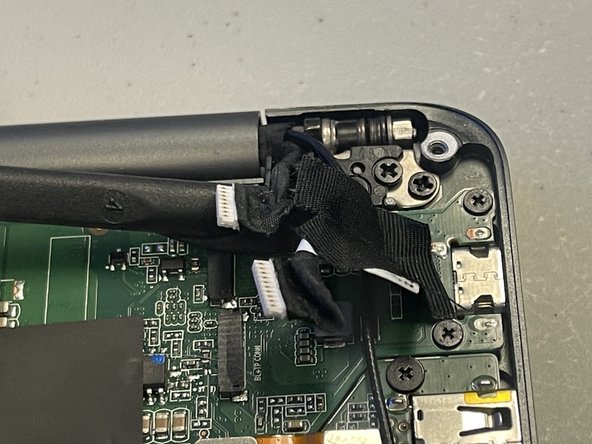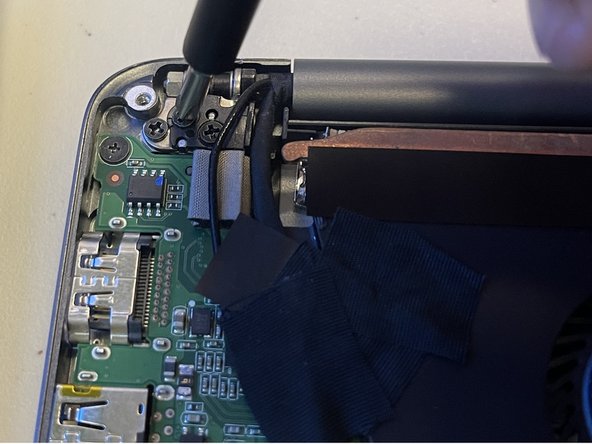Introduction
If your Razer Blade Stealth 13 (2017) keys are unresponsive, sticky, have strange behaviors, have physical damage, or just have wear and tear you might need to replace the keyboard in your device. This guide outlines how to remove the keyboard from your Razer Blade Stealth 13 (2017).
What you need
-
-
Use a Torx T5 screwdriver to remove the eight, 3mm screws on the bottom cover of the laptop.
-
-
To reassemble your device, follow these instructions in reverse order.
To reassemble your device, follow these instructions in reverse order.
Cancel: I did not complete this guide.
One other person completed this guide.