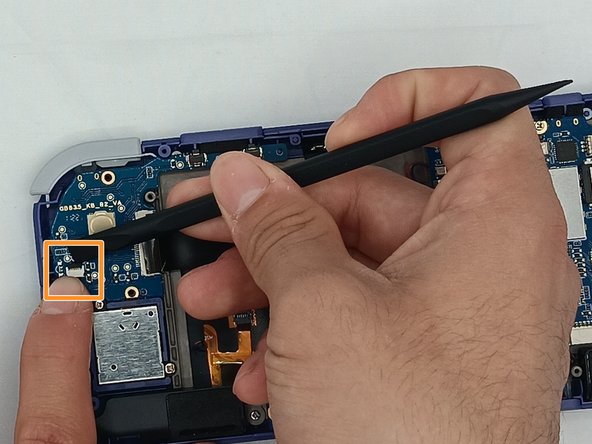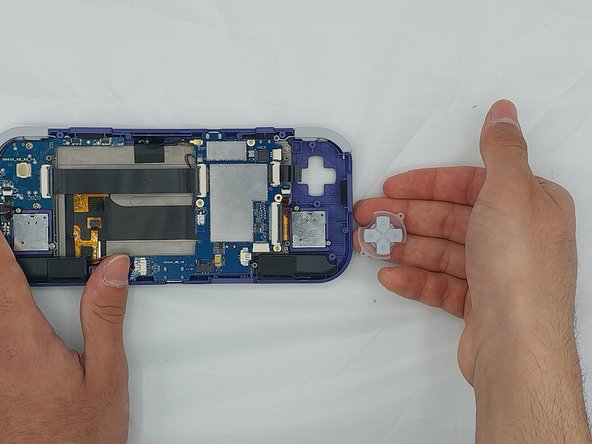Introduction
If your device buttons are not responding to touch, follow this guide to remove and replace the faulty button pad and install a new one. This process will take approximately 25-30 minutes to complete, and the tools needed for replacement are listed in this guide.
What you need
-
-
Unplug any cables connected to the Retroid Pocket 3+.
-
Ensure your device has a charge of 5% or less as a charged battery can be dangerous if punctured.
-
-
-
-
Undo the ribbon cable clips using the Spudger tool.
-
Unclip the cable on the left side of the board.
-
Carefully lift the ribbon cable to the right to remove it from the clip.
-
To reassemble your device, follow these instructions in reverse order.
To reassemble your device, follow these instructions in reverse order.