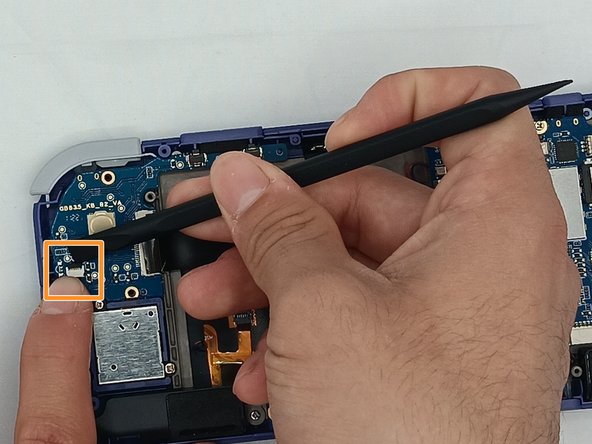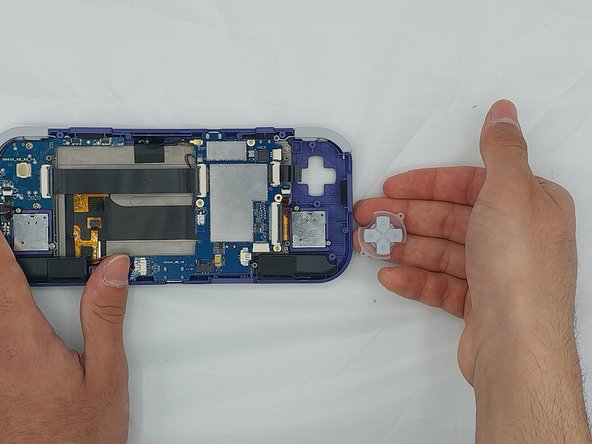Introduction
If your screen on your Retroid Pocket 3 is damaged showing: dead pixels, touch malfunction, flickering screen, black spots, lines, discoloration, a totally black screen or cracks on the screen, your LCD screen needs replacement. Follow this guide that will take you step by step on how to replace your LCD screen on your Retroid Pocket 3. This process will take approximately 40 minutes, and the tools required for this project are listed in the guide.
What you need
-
-
Unplug any cables connected to the Retroid Pocket 3+.
-
Ensure your device has a charge of 5% or less as a charged battery can be dangerous if punctured.
-
-
-
Remove the three 4.5 mm screws with a Phillips #00 screwdriver on the main board.
-
-
-
-
Undo the ribbon cable clips using the Spudger tool.
-
Unclip the cable on the left side of the board.
-
Carefully lift the ribbon cable to the right to remove it from the clip.
-
-
-
Using the spudger, put the tip under the top round clip at the top.
-
Carefully start lifting the clip to slide it off the plastic pin on the case, tilting the trigger button as you lift it to remove.
-
-
-
Using the Spudger tool, remove the two speakers at the bottom of the device by gently prying them out.
-
To reassemble your device, follow these instructions in reverse order.