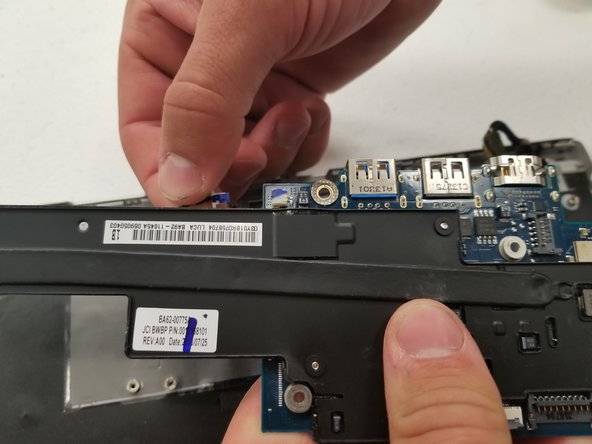Samsung Chromebook Series 3 Motherboard Replacement
Introduction
Go to step 1This guide will demonstrate how to take out and replace the motherboard in a Samsung Chromebook Series 3. A motherboard is a circuit board that controls most other components in a laptop. A damaged motherboard might be the culprit behind serious issues such as overheating, Blue Screen Of Death (BSOD), or system components such as RAM not being detected.
Ensure that the laptop is powered off before proceeding with the repair. ESD-safe tools are recommended to prevent any static shock damage.
-
-
Lay the Chromebook down so that the bottom cover is facing up.
-
Remove the rubber feet on the four corners of the Chromebook in order to get to the screws underneath. They are stuck on with an adhesive.
-
-
-
Remove six 3.5 mm screws holding the battery using a Phillips #00 screwdriver.
-
Pull out the battery partway in order to easily get to the battery connector.
-
-
-
Unscrew the four 3.1 mm screws holding the motherboard with a Phillips #00 screwdriver.
-
To reassemble your device, follow these instructions in reverse order.
To reassemble your device, follow these instructions in reverse order.
Cancel: I did not complete this guide.
5 other people completed this guide.
One Comment
One other thing I thought I'd add is if you're doing this and get to as far as removing the motherboard, personally after removing the plastic cover I'd also replace the thermal paste and re-paste the CPU (grey paste you can see smothered between the chip and the plastic/metal heat spreader). Something like PTM7950 would be good in this use case, and saves you having to do it later on as well/better performance and longevity :)