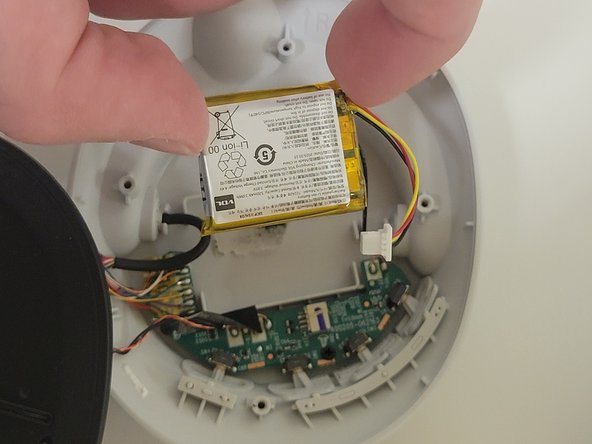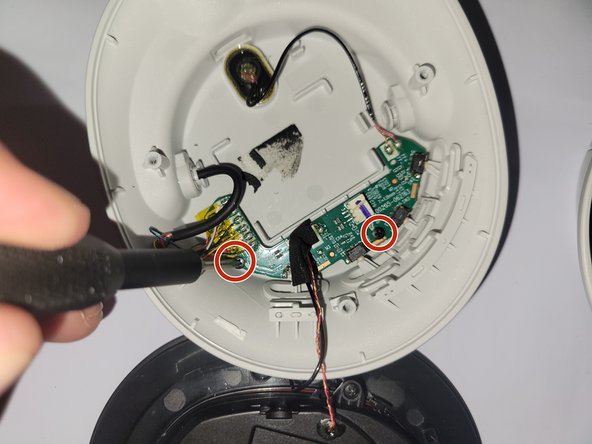Introduction
This repair guide will detail how to access and replace the volume and noise cancelling control buttons on the right side of the Sony WH-CH720N. This is necessary in the event the buttons crack, break, or fail to function during normal use.
What you need
-
-
Remove the four 5 mm screws in the right using a Phillips #00 screwdriver.
-
Remove the speaker panel to reveal the battery.
-
-
-
-
Unscrew the two 3 mm screws retaining the circuit board to the headphones.
-
Carefully remove the circuit board with the plastic prying tool.
-
To reassemble your device, follow these instructions in reverse order.
To reassemble your device, follow these instructions in reverse order.