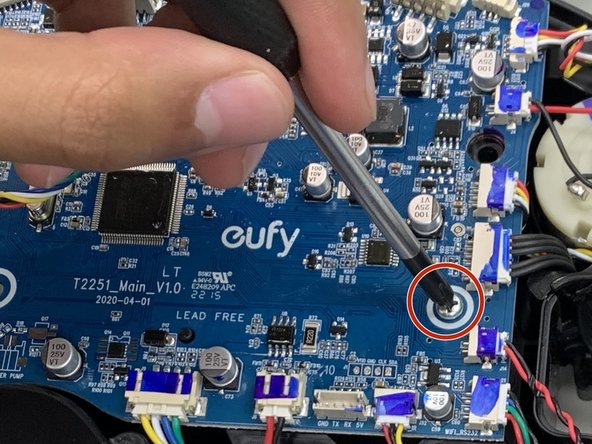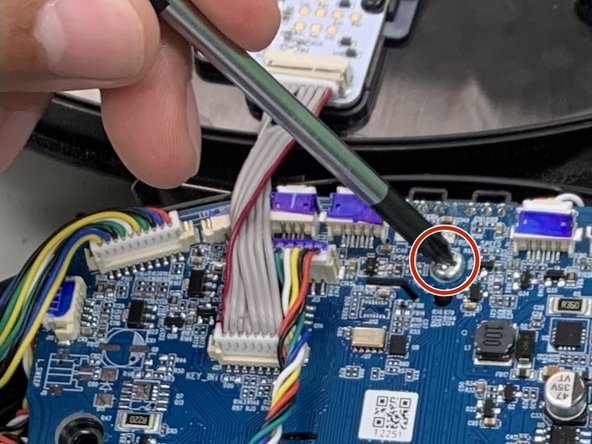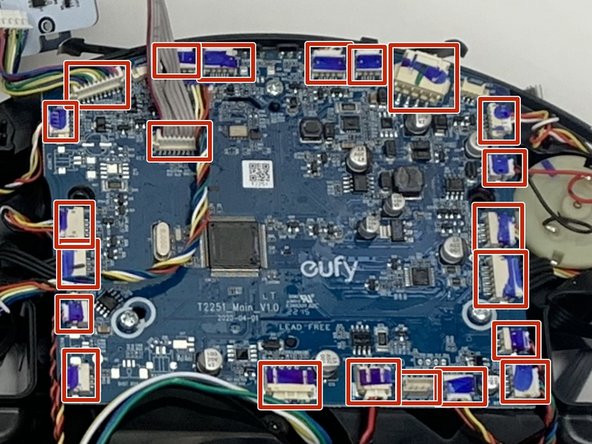Introduction
A replacement guide for the motherboard for the Eufy Clean Robovac G32 Pro.
The motherboard hosts all the electronics systems in the same space to allow them to communicate with one another. Without this, it would not be possible for the device to operate.
If the individual parts are functional, but there's a problem with the device, it could originate with a faulty connection between them and the motherboard.
What you need
-
-
Make sure your device is turned off.
-
Flip the device upside down on a flat surface.
-
-
-
Make sure your device is turned off.
-
Flip the device upside down on a flat surface.
-
-
-
-
Make sure your device is turned off.
-
Flip the device upside down on a flat surface.
-
-
-
Orient the device so the underside is facing up.
-
Remove the eight 9.3 mm screws securing the bumper brackets using a Phillips #1 screwdriver.
-
Remove the bumper brackets.
-
To reassemble your device, follow these instructions in reverse order.
To reassemble your device, follow these instructions in reverse order.