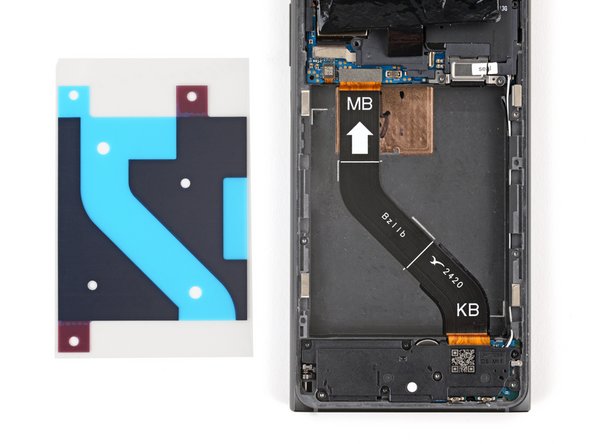Introduction
Follow this guide to replace a dead or worn-out battery in your HMD Skyline smartphone.
Your phone's lithium-ion battery has a limited lifespan. If your phone dies quickly and doesn't hold a charge, it may be time to replace the battery.
You'll need replacement battery adhesive to complete this repair.
If your battery is swollen, take appropriate precautions.
What you need
-
-
Unplug all cables and completely power off your phone.
-
-
-
With the back cover facing up, use a T3 Torx screwdriver to turn the screw in the bottom edge counterclockwise until the back cover pops up.
-
-
-
There's a seam just under the back cover panel. Don't insert your tool here.
-
Insert your tool completely under the back cover, so it's between the frame and the underside of the back cover.
-
Insert an opening pick under the bottom left corner of the back cover and slide it along the bottom edge to release the clips and separate the adhesive.
-
-
-
Lift and remove the back cover.
-
Now is a good time to test your phone before sealing it up. Power it on and check that it works. Power it back down before you continue reassembly.
-
Make sure you remove all liners from the underside.
-
Use the flat end of a spudger to press the small cable above the wireless charging coil into place over its alignment posts.
-
Place the back cover onto the frame and firmly squeeze around the perimeter to reengage all the clips.
-
-
-
Use a T3 Torx screwdriver to remove the two screws securing the battery connector cover.
-
-
-
-
Insert the tip of an opening pick under the top edge of the battery press connector and pry up to disconnect it.
-
Check if the rear camera press connector got disconnected during the previous step. If it did, reconnect it.
-
-
-
Use your fingers to carefully peel the three plastic tabs from the right side of the battery.
-
-
-
Use a spudger to scrape up a corner of the old adhesive until you can grip it with a pair of tweezers.
-
Grip the adhesive with your tweezers and slowly peel it up.
-
Repeat the process to peel up and remove all the old adhesive.
-
-
-
Hold the replacement adhesive so the clear textured liner is on the bottom and place it into the battery recess to find the proper orientation.
-
-
-
Use the pull tab on the top left corner to peel up and remove the large blue liner.
-
-
-
Carefully hold the battery above its recess and reconnect the press connector—this ensures proper fit and alignment.
-
Firmly press the battery into its recess to secure it with the adhesive.
-
Return to your original repair manual and continue with reassembly.
-
To reassemble your device, follow these instructions in reverse order, starting with this step.
For optimal performance, calibrate your newly installed battery after reassembling your phone.
Take your e-waste to an R2 or e-Stewards certified recycler.
Repair didn’t go as planned? Try some basic troubleshooting, or ask our Answers community for help.
To reassemble your device, follow these instructions in reverse order, starting with this step.
For optimal performance, calibrate your newly installed battery after reassembling your phone.
Take your e-waste to an R2 or e-Stewards certified recycler.
Repair didn’t go as planned? Try some basic troubleshooting, or ask our Answers community for help.