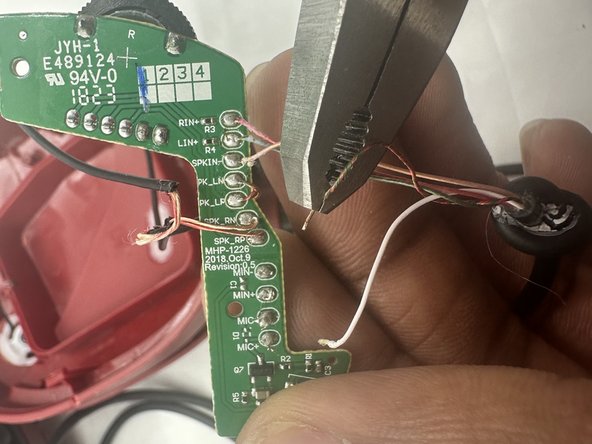Introduction
The motherboard is the central component of your headset that ensures that the device is functioning. Any problems with the motherboard may cause the headset to stop working in its entirety, therefore, in any case that your motherboard has suffered any damage, this guide will take you step by step on how to replace it and get your gaming headset working again.
What you need
Almost done!
To reassemble your device, follow these instructions in reverse order.
Conclusion
To reassemble your device, follow these instructions in reverse order.